Camera Systems
If you are not able to view your cameras on your smart phone please trouble shoot in this order before calling us:
- Check to see if there is power to your DVR – either a light on the front or put your ear to it to see if you hear the motor.
Power confirmed - if you confirm there is power move to step two.
No power confirmed - check that the DVR is plugged in to an outlet and the cable is plugged tightly at the DVR . Also make sure the that the electrical outlet supplying the power to the dvr has power coming out of it. You can accomplish this by plugging a light or blow dryer into the outlet. - Check for the cat 5/6 (computer cable) coming out of the back of the DVR is firmly plugged into the DVRand that the other end is firmly plugged into your internet router.
- If you still have no picture on your smartphone confirm that your wifi is working in the home or that your phone has LTE service showing at the top of the display.
- Plug a monitor or TV via a VGA or HDMI cable, into the back of the DVR. See if you get a display.
If you get a display that confirms the DVR and or cameras are working and it is likely a networking issue. - At this point we would need you to install team viewer by clicking on the below TeamViewer 11 link.
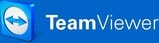
6. Once the page opens select the Device you are using. For example, Windows, Mac, Android etc...
7. On the next page scroll down and click on the green button that says DOWNLOAD TEAMVIEWER. The software will download automatically and then when finished downloading, you can then select the ^ button on the bottom left corner of your screen that says Team Viewer_Setup....exe. Now select open and this will bring up a pop up menu. Leave the default selections and click on Accept-Finish to complete the installation.
8. Once the TeamViewer software is installed, open the software. You will now see the “allow remote control” box on the LEFT with an ID number and password. Please call our office at 905-828-9948 during office hours of 9am-4pm Monday through Friday and provide the ID number and password so a technician can try to resolve this remotely. Charges may apply.
Note: Make sure the TeamViewer is installed on a computer that is connected the same network the DVR is connected to.
If you don’t get any display then there could be a DVR issue, so contact us at 905-828-9948 between the hours of 9am-430pm Monday through Friday so we can have a technician discuss your options.
Note: Make sure the TeamViewer is installed on a computer that is connected the same network the DVR is connected to.
If you don’t get any display then there could be a DVR issue, so contact us at 905-828-9948 between the hours of 9am-430pm Monday through Friday so we can have a technician discuss your options.

